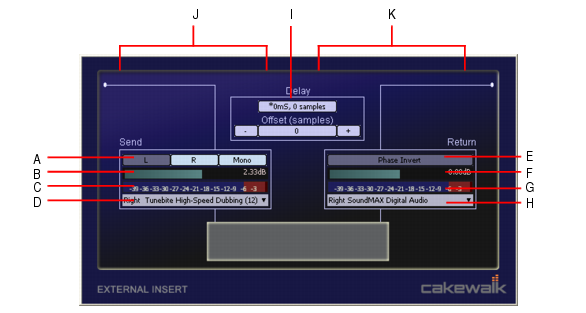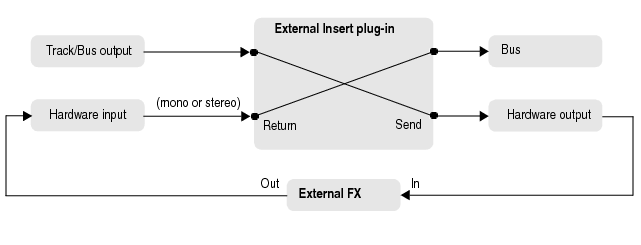The purpose of the External Insert plug-in is to route audio to and from existing I/O ports in SONAR, allowing an external audio device to be effectively patched into any effects bin. This allows you to seamlessly incorporate your favorite outboard gear in a SONAR project.The External Insert plug-in is able to measure and automatically compensate for the round-trip delay through your audio hardware (the time it takes for the audio to exit you computer, be processed by your external audio hardware and finally returned to the computer).The left-hand side contains the hardware/external Send controls and the right-hand side contains the hardware/external Return controls.



or 10
samples. The buttons to the right increase the manual offset by 1
or 10
samples. All delay buttons are disabled during playback.
on one of the tracks to invert the phase.






Tip - Searching Documentation
Tip: To search for a specific topic, type your search query in the Search Cakewalk.com field at the top right of this page.
When the search results appear, click which product's documentation you would like to search to filter the search results further.
Note - Using Offline Help
Note: If you prefer to always use offline Help, go to Edit > Preferences > File > Advanced in your Cakewalk software and select Always Use Offline Help.
If you are not connected to the internet, your Cakewalk software will default to showing offline help until an internet connection becomes available.